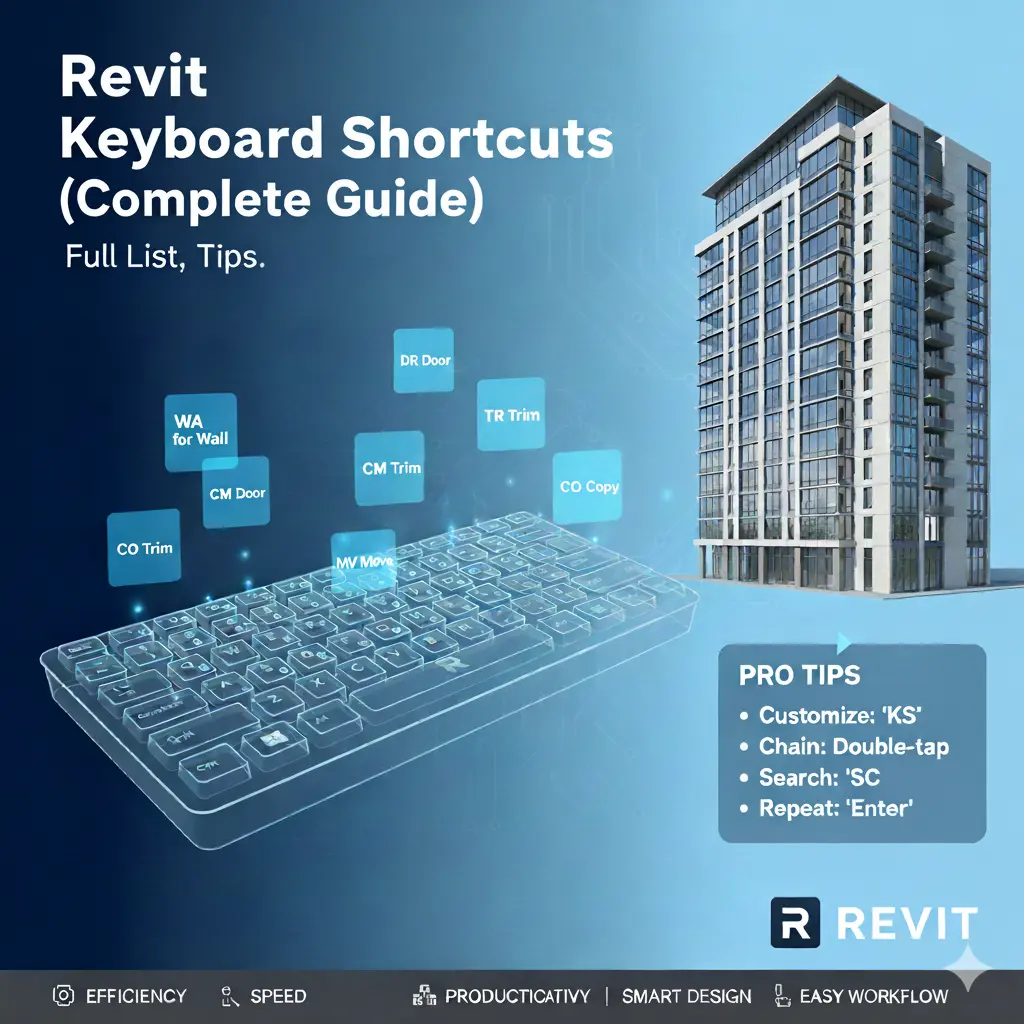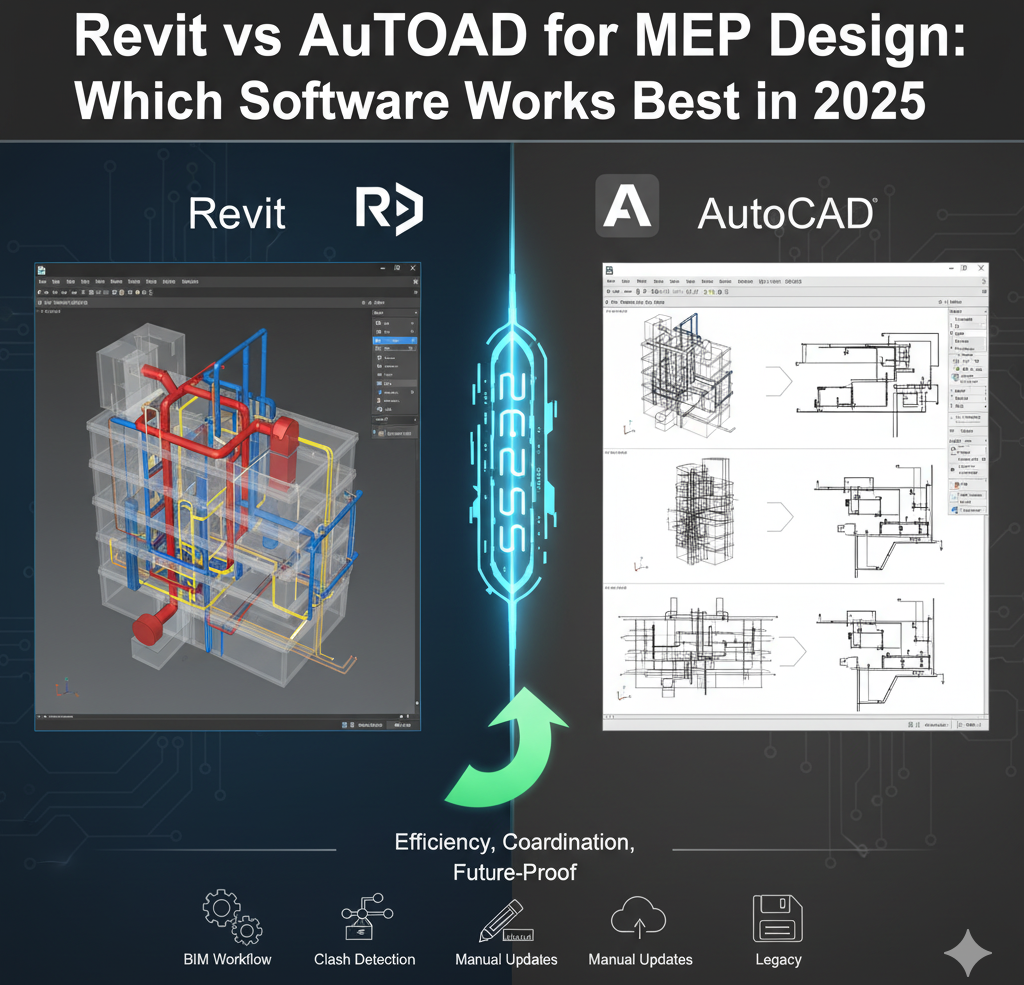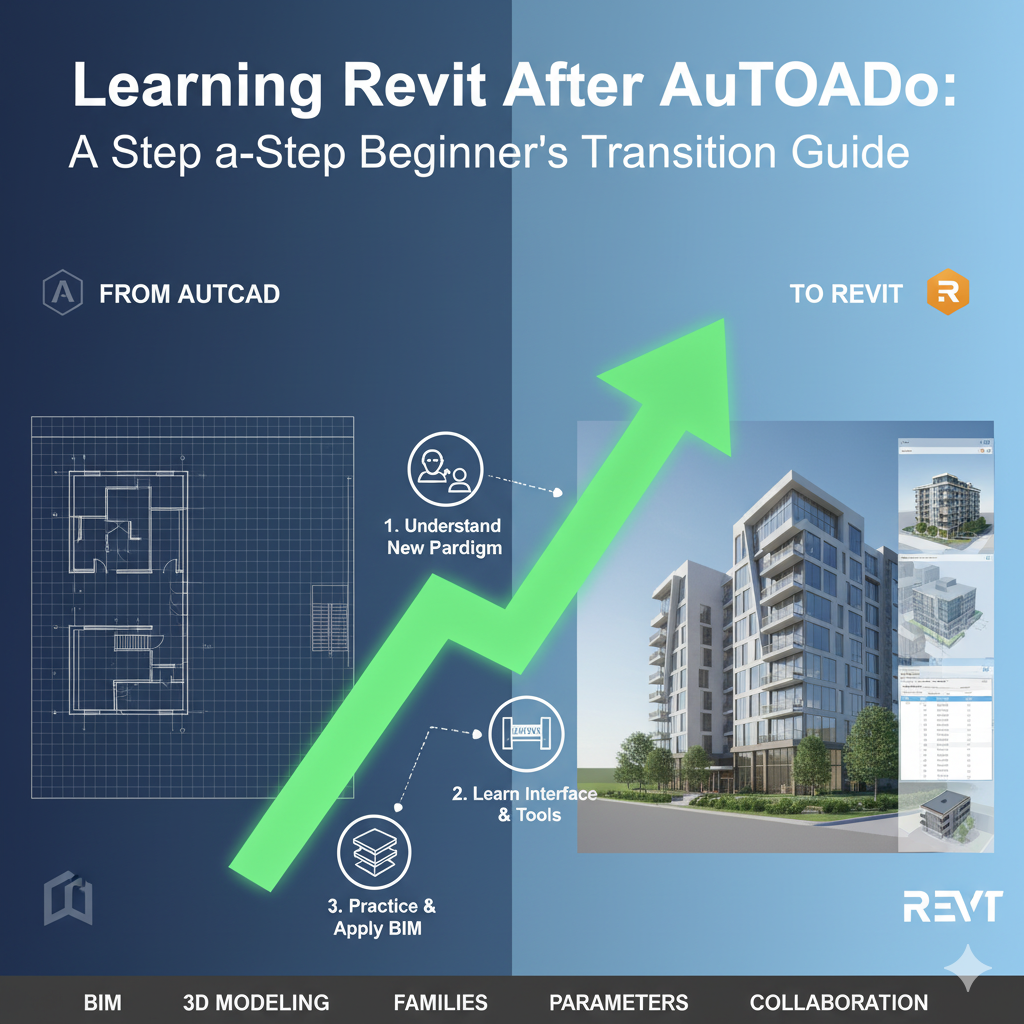If you’ve ever spent half your day clicking through menus in AutoCAD, you already know how much time that costs.
The truth is — mastering AutoCAD isn’t about knowing every tool; it’s about knowing how to reach the right tools instantly.
That’s where keyboard shortcuts come in.
In this guide, we’ll explore every essential AutoCAD shortcut for drawing, modifying, annotation, navigation, and management — along with customization tips and a free downloadable PDF cheat sheet to keep at your desk.
Let’s turn those extra clicks into confident, lightning-fast commands.

Why AutoCAD Shortcuts Are Essential
AutoCAD is powerful, but also complex. The ribbon is packed with icons and tabs — and reaching for your mouse each time breaks your design flow.
Shortcuts eliminate that friction. They help you:
- Save minutes on every drawing session
- Build muscle memory that makes drafting automatic
- Increase productivity and accuracy
- Work faster under tight project deadlines
Once you learn even 20 shortcuts, you’ll feel a massive difference in speed and precision.
How AutoCAD Keyboard Shortcuts Work
AutoCAD shortcuts are typically two- or three-letter commands that you type in the command line to execute a tool.
You don’t need to press Enter for some commands if AutoCAD auto-completes, but for most, typing the shortcut and pressing Enter runs it instantly.
Example:
- Type L + Enter → activates the Line command.
- Type CO + Enter → runs Copy.
You can also customize these shortcuts using the Command Aliases (PGP file) in AutoCAD — we’ll cover that shortly.
Full AutoCAD Keyboard Shortcuts List (2025 Edition)
Below is a categorized list of the most useful and frequently used AutoCAD shortcut keys, covering drafting, modifying, annotation, and navigation.
1. Drawing Shortcuts
| Shortcut | Command | Description |
|---|---|---|
| L | LINE | Draws a straight line segment. |
| PL | PLINE | Creates a polyline (connected segments). |
| POL | POLYGON | Draws an equilateral polygon. |
| REC | RECTANG | Creates a rectangle. |
| C | CIRCLE | Draws a circle. |
| EL | ELLIPSE | Draws an ellipse. |
| ARC | ARC | Draws an arc. |
| SPL | SPLINE | Creates a smooth curve through points. |
| HATCH (H) | HATCH | Fills an enclosed area with pattern. |
| BHATCH (BH) | BOUNDARY HATCH | Advanced hatch command. |
| MLINE (ML) | MULTILINE | Creates multiple parallel lines. |
2. Modify Shortcuts
| Shortcut | Command | Description |
|---|---|---|
| M | MOVE | Moves objects. |
| CO / CP | COPY | Copies objects. |
| A | ARC | Creates an arc. |
| RO | ROTATE | Rotates objects around a base point. |
| SC | SCALE | Enlarges or reduces selected objects. |
| MI | MIRROR | Creates mirrored copies. |
| STRETCH (S) | STRETCH | Stretches selected objects. |
| TR | TRIM | Trims objects to meet other edges. |
| EX | EXTEND | Extends objects to meet edges. |
| FILLET (F) | FILLET | Rounds or fillets the edges. |
| CHA | CHAMFER | Bevels the edges of objects. |
| OFFSET (O) | OFFSET | Creates parallel copies. |
| ERASE (E) | ERASE | Deletes selected objects. |
3. Annotation & Text Shortcuts
| Shortcut | Command | Description |
|---|---|---|
| DT | TEXT | Creates a single-line text object. |
| MT | MTEXT | Creates multi-line text. |
| DIM | DIMENSION | Creates a dimension line. |
| DIMSTYLE (D) | DIMSTYLE | Opens the Dimension Style Manager. |
| LE | LEADER | Creates a line with annotation. |
| TEDIT | TEXTEDIT | Edits an existing text object. |
| ATTDEF | ATTRIBUTE DEFINE | Defines block attributes. |
| ATTEDIT | ATTRIBUTE EDIT | Edits attributes within blocks. |
4. Layers & Properties Shortcuts
| Shortcut | Command | Description |
|---|---|---|
| LA | LAYER | Opens the Layer Properties Manager. |
| LAYERP | LAYER PREVIOUS | Restores previous layer settings. |
| LAYERM | LAYER MATCH | Matches properties of layers. |
| CH | PROPERTIES | Opens the Properties palette. |
| MA | MATCHPROP | Copies properties from one object to another. |
| PR | PROPERTIES | Toggles the Properties panel. |
5. View & Navigation Shortcuts
| Shortcut | Command | Description |
|---|---|---|
| Z | ZOOM | Zooms to scale the view. |
| A / ZA | ZOOM ALL | Zooms to include all objects. |
| ZE | ZOOM EXTENTS | Zooms to show all visible objects. |
| P | PAN | Moves the view without changing zoom. |
| VSCURRENT | VISUAL STYLE | Changes visual style of viewport. |
| 3F / 3W | 3D ORBIT | Rotates view in 3D. |
6. Block & Object Management
| Shortcut | Command | Description |
|---|---|---|
| B | BLOCK | Creates a block definition. |
| I | INSERT | Inserts a block. |
| X | EXPLODE | Breaks a compound object into components. |
| REFEDIT | REFERENCE EDIT | Edits block reference in place. |
| RENAME | RENAME | Renames blocks, layers, or materials. |
| WBLOCK | WRITE BLOCK | Saves selected objects to a new drawing file. |
7. File & Printing Shortcuts
| Shortcut | Command | Description |
|---|---|---|
| CTRL + N | NEW | Creates a new drawing. |
| CTRL + O | OPEN | Opens an existing drawing. |
| CTRL + S | SAVE | Saves the current drawing. |
| CTRL + P | PLOT | Prints the current layout. |
| CTRL + TAB | NEXT | Switches between open drawings. |
| QSAVE | QUICK SAVE | Saves without opening dialog box. |
| EXIT / QUIT | EXIT | Closes AutoCAD. |
Customizing AutoCAD Shortcuts (Aliases)
AutoCAD lets you define or edit your own shortcuts using a simple text file:
- Go to Manage Tab → Customization → Edit Aliases
- Opens the file acad.pgp (Program Parameters file)
- Add or edit command aliases like this:
L, *LINE
CO, *COPY
TR, *TRIM
After editing and saving, type REINIT and reload the PGP file to apply changes.
You can also use Alias Editor (in newer versions) for a graphical interface.
Top 10 AutoCAD Shortcuts Every User Should Master
| Shortcut | Command | Why It Matters |
|---|---|---|
| L | LINE | The most used drafting command. |
| CO | COPY | Reuses geometry instantly. |
| M | MOVE | Fast repositioning tool. |
| TR | TRIM | Keeps drawings clean. |
| O | OFFSET | Great for parallel geometry. |
| SC | SCALE | Quick size adjustment. |
| E | ERASE | Clean up unnecessary geometry. |
| Z | ZOOM | Navigation essential. |
| LA | LAYER | Manage your model effectively. |
| B | BLOCK | Boosts reusability. |
AutoCAD Shortcut Productivity Tips
- Practice in small bursts: Learn 5–10 shortcuts at a time.
- Group them by workflow: Drafting, Modify, Annotate, View.
- Create your own alias file: Tailor shortcuts to your habits.
- Print the shortcut PDF: Keep it beside your monitor for quick reference.
- Combine with mouse wheel: Zoom, Pan, and Rotate fluidly.
FAQs — AutoCAD Shortcuts
Q: Can I import shortcuts from one computer to another?
Yes, copy your acad.pgp file or export using Alias Editor.
Q: Are these shortcuts the same in AutoCAD LT?
Mostly yes — LT supports nearly all major shortcuts, though some 3D and management commands differ.
Q: How do I reset AutoCAD shortcuts to default?
Use “Reset Settings to Default” in the Windows Start Menu → AutoCAD folder.
Q: What’s the best way to remember shortcuts?
Use them consistently! Repetition builds muscle memory.
Free Download — AutoCAD Shortcuts PDF (2025 Edition)
We’ve compiled all these commands in a beautifully formatted A4 printable sheet for you:
👉 Download AutoCAD Keyboard Shortcuts PDF (2025 Edition)
Keep it beside your monitor or pin it on your studio wall!
Conclusion — Design Faster, Work Smarter
AutoCAD has thousands of tools, but you don’t need them all.
Mastering shortcuts lets you think less about commands and more about creativity.
Every designer who learns shortcuts feels the same “aha!” moment — that instant boost in control and confidence.
Start today with 10 shortcuts, and soon your hand will glide over the keyboard like second nature.
That’s how professionals work fast — and how you’ll learn AutoCAD the easy way.